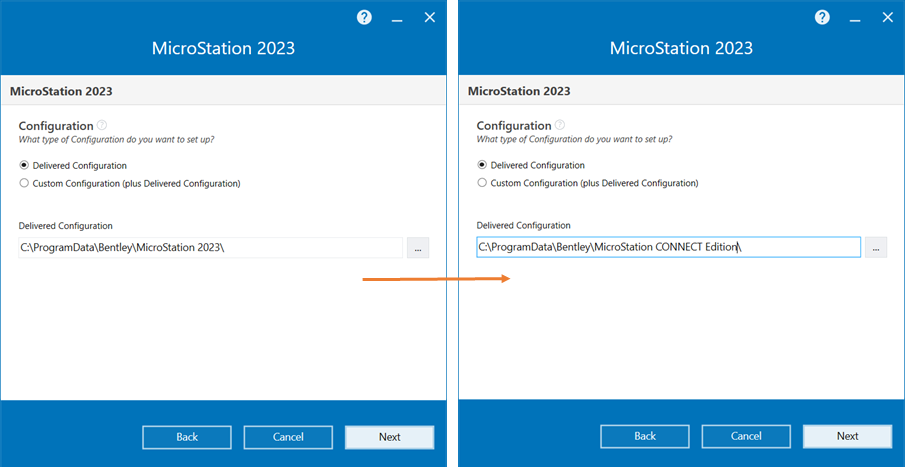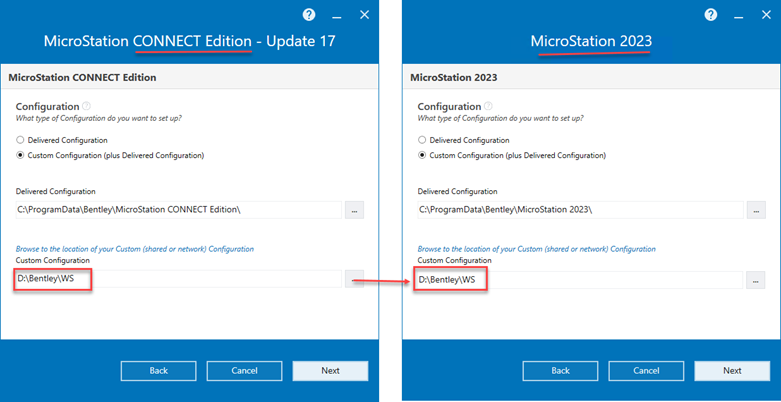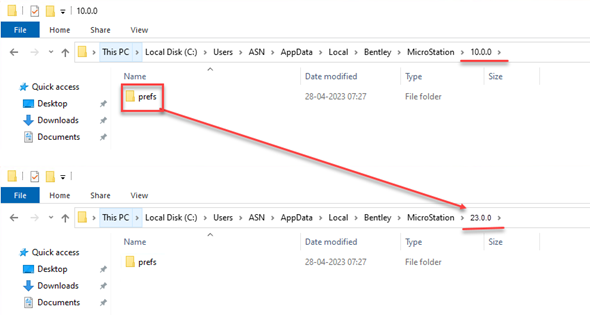From the release of
MicroStation 2023 onwards, Side-by-Side
installation will be supported for Major Releases. Minor Release updates will
upgrade a Major Release and a Major release and Minor Release will not be able
to sit Side by Side. Users will have the ability to run multiple major releases
MicroStation on the same machine.
Installation of
MicroStation 2023 and onwards will by
default occur alongside any previous installations. Removing previous versions
of
MicroStation will require a manual
uninstall. Please read
The application version naming FAQ for
more information on major and minor releases.
If you wish
MicroStation 2023 to work with the same
configuration as
MicroStation CONNECT Edition, then you must
review and complete the following tasks during and after the installation
process to share the configuration among two
MicroStation versions.
Set the default
Delivered Configuration directory during Installation
During the installation of
MicroStation 2023, you must define the
same directory path as the Delivered Configuration directory of
MicroStation CONNECT Edition. The default
Delivered Configuration directory path is "C:\ProgramData\Bentley\
MicroStation 2023\". Change this directory path to
"C:\ProgramData\Bentley\
MicroStation CONNECT
Edition\" as shown in the following images:
Note: While installing
MicroStation CONNECT Edition, if you
installed the Delivered Configuration to the custom directory (Other than "
MicroStation CONNECT Edition" directory) then you must
select the same custom directory while installing
MicroStation 2023.
Set Custom
Configuration directory during Installation
During the installation of
MicroStation 2023, if you wish to share
your existing Custom Configuration, then you must set the same directory path
of the Custom Configuration directory of
MicroStation CONNECT Edition.
MicroStation CONNECT Edition Custom
Configuration directory is "D:\Bentley\WS". You should browse the same
directory during
MicroStation 2023 installation.
Note: MicroStation
Configurations are not version dependent. Bentley tries to minimize any
disruptions to Configurations, however in some Open products there may be
instances where some configuration changes take place. Please refer to the
release documents of those products.
Copy and Paste the
"prefs" folder after Installation
If you wish to use Preferences and User Configuration
from the previous version, then after installation, launch
MicroStation 2023 and close the session to
set the default preferences at
"C:\Users\<user.name>\AppData\Local\Bentley\MicroStation\23.0.0" directory.
Now copy the "prefs" directory from
"C:\Users\ASN\AppData\Local\Bentley\
MicroStation\10.0.0" and paste at
"C:\Users\ASN\AppData\Local\Bentley\
MicroStation\23.0.0" to replace the existing "prefs"
directory.
MicroStation 2023 should work seamlessly
with the existing configurations. This configuration will be shared between
MicroStation CONNECT Edition and
MicroStation 2023 versions.
Note: You must follow
step 3, every time if there is any change in preference settings in
MicroStation CONNECT Edition which you
wish to use in
MicroStation 2023.